In the previous section, we learned the different ways to set and update a cookie in JavaScript. Apart from that, JavaScript also allows us to delete a cookie. Here, we see all the possible ways to delete a cookie.
Different ways to delete a Cookie
These are the following ways to delete a cookie:
- A cookie can be deleted by using expire attribute.
- A cookie can also be deleted by using max-age attribute.
- We can delete a cookie explicitly, by using a web browser.
Examples to delete a Cookie
Example 1
In this example, we use expire attribute to delete a cookie by providing expiry date (i.e. any past date) to it.
<!DOCTYPE html>
<html>
<head>
</head>
<body>
<input type="button" value="Set Cookie" onclick="setCookie()">
<input type="button" value="Get Cookie" onclick="getCookie()">
<script>
function setCookie()
{
document.cookie="name=Martin Roy; expires=Sun, 20 Aug 2000 12:00:00 UTC";
}
function getCookie()
{
if(document.cookie.length!=0)
{
alert(document.cookie);
}
else
{
alert("Cookie not avaliable");
}
}
</script>
</body>
</html>Example 2
In this example, we use max-age attribute to delete a cookie by providing zero or negative number (that represents seconds) to it.
<!DOCTYPE html>
<html>
<head>
</head>
<body>
<input type="button" value="Set Cookie" onclick="setCookie()">
<input type="button" value="Get Cookie" onclick="getCookie()">
<script>
function setCookie()
{
document.cookie="name=Martin Roy;max-age=0";
}
function getCookie()
{
if(document.cookie.length!=0)
{
alert(document.cookie);
}
else
{
alert("Cookie not avaliable");
}
}
</script>
</body>
</html>Example 3
Let’s see an example to set, get and delete multiple cookies.
<!DOCTYPE html>
<html>
<head>
</head>
<body>
<input type="button" value="Set Cookie1" onclick="setCookie1()">
<input type="button" value="Get Cookie1" onclick="getCookie1()">
<input type="button" value="Delete Cookie1" onclick="deleteCookie1()">
<br>
<input type="button" value="Set Cookie2" onclick="setCookie2()">
<input type="button" value="Get Cookie2" onclick="getCookie2()">
<input type="button" value="Delete Cookie2" onclick="deleteCookie2()">
<br>
<input type="button" value="Display all cookies" onclick="displayCookie()">
<script>
function setCookie1()
{
document.cookie="name=Martin Roy";
cookie1= document.cookie;
}
function setCookie2()
{
document.cookie="name=Duke William";
cookie2= document.cookie;
}
function getCookie1()
{
if(cookie1.length!=0)
{
alert(cookie1);
}
else
{
alert("Cookie not available");
}
}
function getCookie2()
{
if(cookie2.length!=0)
{
alert(cookie2);
}
else
{
alert("Cookie not available");
}
}
function deleteCookie1()
{
document.cookie=cookie1+";max-age=0";
cookie1=document.cookie;
alert("Cookie1 is deleted");
}
function deleteCookie2()
{
document.cookie=cookie2+";max-age=0";
cookie2=document.cookie;
alert("Cookie2 is deleted");
}
function displayCookie()
{
if(cookie1!=0&&cookie2!=0)
{
alert(cookie1+" "+cookie2);
}
else if(cookie1!=0)
{
alert(cookie1);
}
else if(cookie2!=0)
{
alert(cookie2);
}
else{
alert("Cookie not available");
}
}
</script>
</body>
</html>Example 4
Let’s see an example to delete a cookie explicitly.
<!DOCTYPE html>
<html>
<head>
</head>
<body>
<input type="button" value="Set Cookie" onclick="setCookie()">
<input type="button" value="Get Cookie" onclick="getCookie()">
<script>
function setCookie()
{
document.cookie="name=Martin Roy";
}
function getCookie()
{
if(document.cookie.length!=0)
{
alert(document.cookie);
}
else
{
alert("Cookie not avaliable");
}
}
</script>
</body>
</html>After clicking Set Cookie once, whenever we click Get Cookie, the cookies key and value is displayed on the screen.
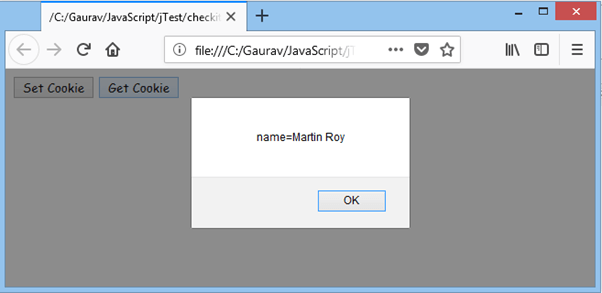
To delete a cookie explicitly, follow the following steps:
- Open Mozilla Firefox.
- Click Open menu – Library – History – Clear Recent History – Details.
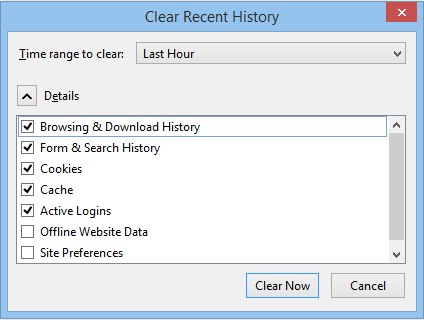
- Here we can see a Cookies checkbox which is already marked. Now, click Clear Now to delete the cookies explicitly.
Now, on clicking Get Cookie, the below dialog box appears.
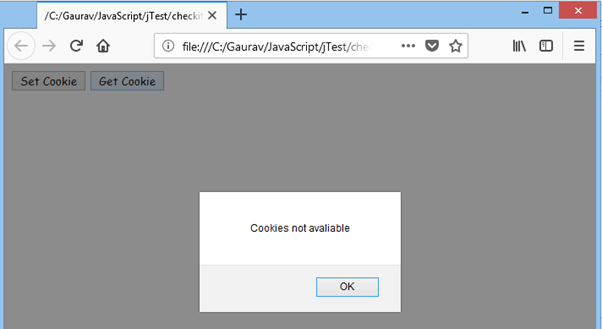
Here, we can see that the cookies are deleted.
Leave a Reply