HTML Iframe is used to display a nested webpage (a webpage within a webpage). The HTML <iframe> tag defines an inline frame, hence it is also called as an Inline frame.
An HTML iframe embeds another document within the current HTML document in the rectangular region.
The webpage content and iframe contents can interact with each other using JavaScript.
Iframe Syntax
An HTML iframe is defined with the <iframe> tag:
<iframe src="URL"></iframe> Here, “src” attribute specifies the web address (URL) of the inline frame page.
Set Width and Height of iframe
You can set the width and height of iframe by using “width” and “height” attributes. By default, the attributes values are specified in pixels but you can also set them in percent. i.e. 50%, 60% etc.
Example: (Pixels)
<!DOCTYPE html>
<html>
<body>
<h2>HTML Iframes example</h2>
<p>Use the height and width attributes to specify the size of the iframe:</p>
<iframe src="https://www.javatpoint.com/" height="300" width="400"></iframe>
</body>
</html>Example: (Percentage)
<!DOCTYPE html>
<html>
<body>
<h2>HTML Iframes</h2>
<p>You can use the height and width attributes to specify the size of the iframe:</p>
<iframe src="https://www.javatpoint.com/" height="50%" width="70%"></iframe>
</body>
</html>You can also use CSS to set the height and width of the iframe.
Example:
<!DOCTYPE html>
<html>
<body>
<h2>HTML Iframes</h2>
<p>Use the CSS height and width properties to specify the size of the iframe:</p>
<iframe src="https://www.javatpoint.com/" style="height:300px;width:400px"></iframe>
</body>
</html>Remove the border of iframe
By default, an iframe contains a border around it. You can remove the border by using <style> attribute and CSS border property.
Example:
<!DOCTYPE html>
<html>
<body>
<h2>Remove the Iframe Border</h2>
<p>This iframe example doesn't have any border</p>
<iframe src="https://www.javatpoint.com/" style="border:none;"></iframe>
</body>
</html>You can also change the size, color, style of the iframe’s border.
Example:
<!DOCTYPE html>
<html>
<body>
<h2>Custom Iframe Border</h2>
<iframe src="https://www.javatpoint.com/" style="border:2px solid tomato;"></iframe>
</body>
</html>Iframe Target for a link
You can set a target frame for a link by using iframe. Your specified target attribute of the link must refer to the name attribute of the iframe.
Example:
<!DOCTYPE html>
<html>
<body>
<h2>Iframe - Target for a Link</h2>
<iframe height="300px" width="100%" src="new.html" name="iframe_a"></iframe>
<p><a href="https://www.javatpoint.com" target="iframe_a">JavaTpoint.com</a></p>
<p>The name of iframe and link target must have same value else link will not open as a frame. </p>
</body>
</html>Output
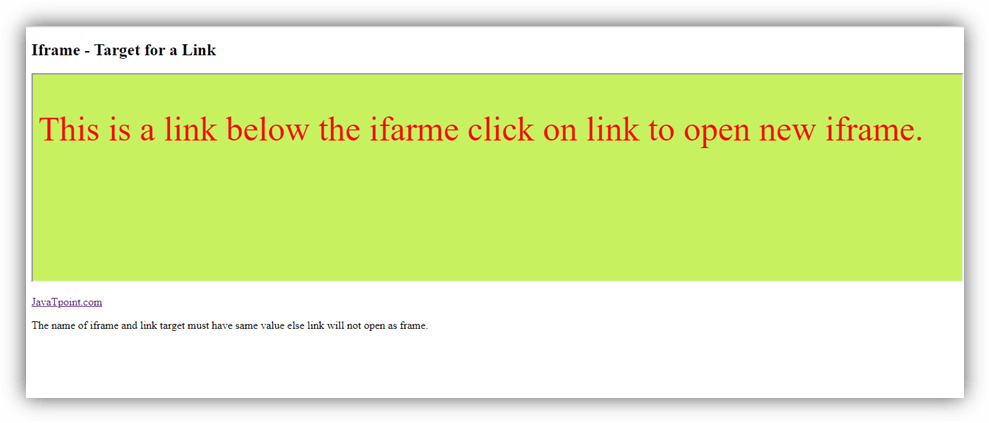
new.hmtl output code:
<!DOCTYPE html>
<html>
<head>
<style>
p{ font-size: 50px;
color: red;}
</style>
</head>
<body style="background-color: #c7f15e;">
<p>This is a link below the ifarme click on link to open new iframe. </p>
</body>
</html>Embed YouTube video using iframe
You can also add a YouTube video on your webpage using the <iframe> tag. The attached video will be played at your webpage and you can also set height, width, autoplay, and many more properties for the video.
Following are some steps to add YouTube video on your webpage:
- Goto YouTube video which you want to embed.
- Click on SHARE ➦ under the video.
- Click on Embed <> option.
- Copy HTML code.
- Paste the code in your HTML file
- Change height, width, and other properties (as per requirement).
Example:
<iframe width="550" height="315" src="https://www.youtube.com/embed/JHq3pL4cdy4" frameborder="0" allow="accelerometer; autoplay; encrypted-media; gyroscope; picture-in-picture" allowfullscreen style="padding:20px;"></iframe>
<iframe width="550" height="315" src="https://www.youtube.com/embed/O5hShUO6wxs" frameborder="0" allow="accelerometer; autoplay; encrypted-media; gyroscope; picture-in-picture" style="padding:20px;">></iframe>Output:
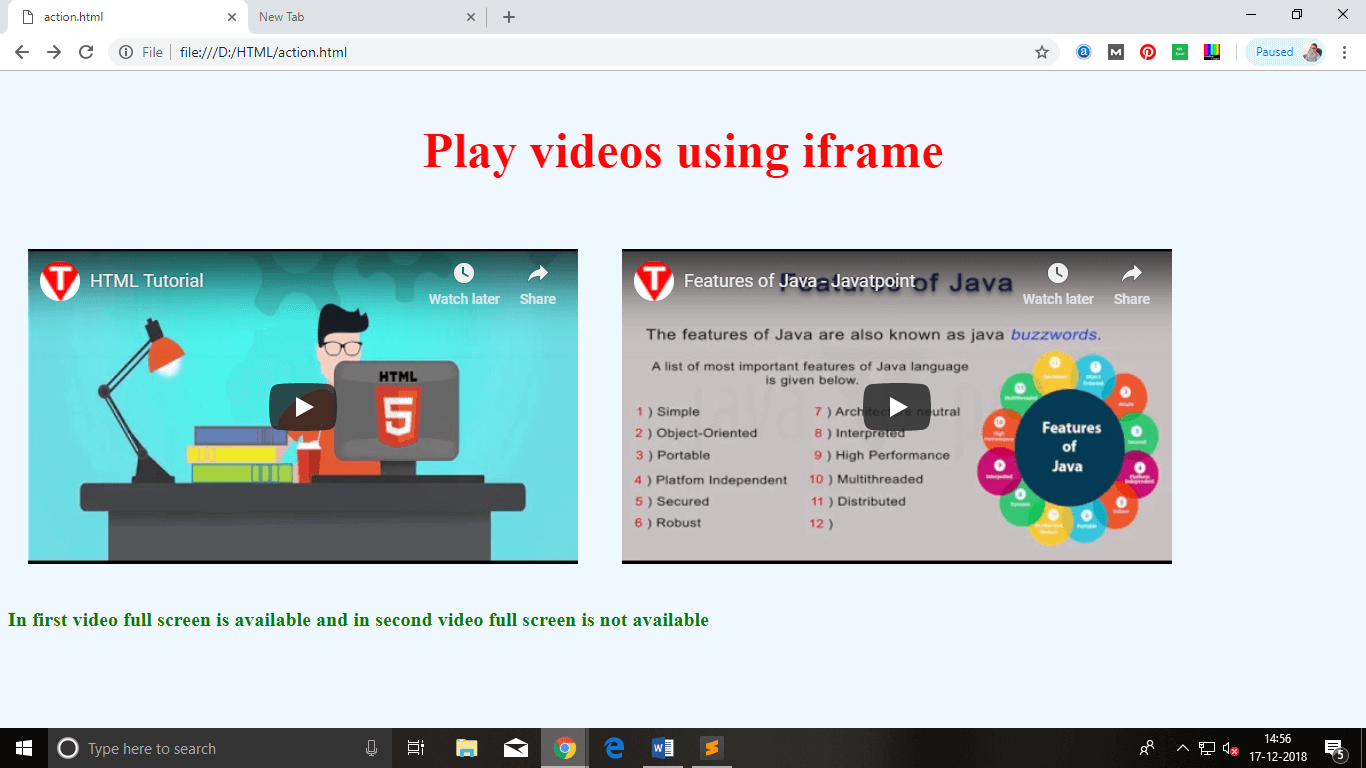
Leave a Reply