LocalStorage is a data storage type of web storage. This allows the JavaScript sites and apps to store and access the data without any expiration date. This means that the data will always be persisted and will not expire. So, data stored in the browser will be available even after closing the browser window.
In short, all we can say is that the localStorage holds the data with no expiry date, which is available to the user even after closing the browser window. It is useful in various ways, such as remembering the shopping cart data or user login on any website.
In the past days, cookies were the only option to remember this type of temporary and local information, but now we have localStorage as well. Local storage comes with a higher storage limit than cookies (5MB vs 4MB). It also does not get sent with every HTTP request. So, it is a better choice now for client-side storage. Some essential points of localStorage need to be noted:
- localStorage is not secure to store sensitive data and can be accessed using any code. So, it is quite insecure.
- It is an advantage of localStorage over cookies that it can store more data than cookies. You can store 5MB data on the browser using localStorage.
- localStorage stores the information only on browser instead in database. Thereby the localStorage is not a substitute for a server-based database.
- localStorage is synchronous, which means that each operation executes one after another.
localStorage Methods
The localStorage offers some methods to use it. We will discuss all these localStorage methods with examples. Before that, a basic overview of these methods are as follows:
| Methods | Description |
|---|---|
| setItem() | This method is used to add the data through key and value to localStorage. |
| getItem() | It is used to fetch or retrieve the value from the storage using the key. |
| removeItem() | It removes an item from storage by using the key. |
| clear() | It is used to gets clear all the storage. |
Each of these methods is used with localStorage keyword connecting with dot(.) character. For Example: localStorage.setItem().
Remember that localStorage property is read-only. Following some codes given, which are used to add, retrieve, remove, and clear the data in localStorage. Use them in your code accordingly whenever needed. You need a key-value pair to add some data in localStorage. So, let key is city and its value is Noida, i.e., key: value = city: Noida.
Add data
To add the data in localStorage, both key and value are required to pass in setItem() function.
localStorage.setItem("city", "Noida"); Retrieve data
It requires only the key to retrieve the data from storage and a JavaScript variable to store the returned data.
const res = localStorage.getItem("city"); Remove data
It also requires only the key to remove the value attached with it.
localStorage.removeItem("city"); Clear localStorage
It is a simple clear() function of localStorage, which is used to remove all the localStorage data:
localStorage.clear() Limitation of localStorage
As the localStorage allows to store temporary, local data, which remains even after closing the browser window, but it also has few limitations. Below are some limitations of localStorage are given:
- Do not store sensitive information like username and password in localStorage.
- localStorage has no data protection and can be accessed using any code. So, it is quite insecure.
- You can store only maximum 5MB data on the browser using localStorage.
- localStorage stores the information only on browser not in server-based database.
- localStorage is synchronous, which means that each operation executes one after another.
Advantage of localStorage
The localStorage has come with several advantages. First and essential advantage of localStorage is that it can store temporary but useful data in the browser, which remains even after the browser window closed. Below is a list of some advantages:
- The data collected by localStorage is stored in the browser. You can store 5 MB data in the browser.
- There is no expiry date of data stored by localStorage.
- You can remove all the localStorage item by a single line code, i.e., clear().
- The localStorage data persist even after closing the browser window, like items in shopping cart.
- It also has advantages over cookies because it can store more data than cookies.
Browser compatibility
The localStorage has specified in HTML 5, which is supported by several browsers, like Chrome. Below is a list of different browsers and their versions that supports JavaScript localStorage.
| Browser |  Chrome Chrome |  Internet Explorer Internet Explorer |  Firefox Firefox |  Opera Opera |  Safari Safari |  Edge Edge |
| Version support | 4.0 | 8.0 | 3.5 | 11.5 | 4 | 12 |
JavaScript code to check browser compatibility
With the help of below code example, you can check the browser compatibility. Use this code in your every localStorage program to check the browser compatibility before adding or deleting something from localStorage.
<script>
// Code to check browser support
if (typeof(Storage) !== "undefined") {
//browser support localStorage
} else {
//browser does not support localStorage
}
</script>Output
Undefined
Example
It is a basic example of adding a key and value to localStorage and retrieving back by the key. See the code below how localStorage methods work:
<html>
<body>
<div id="result"></div>
<script>
// Check browser support
if (typeof(Storage) !== "undefined") {
// Store an item to localStorage
localStorage.setItem("firstname", "Alen");
// Retrieve the added item
document.getElementById("result").innerHTML = localStorage.getItem("firstname");
} else {
//display this message if browser does not support localStorage
document.getElementById("result").innerHTML = "Sorry, your browser does not support Web Storage.";
}
</script>
</body>
</html>Output
Alen
More Examples
It is an example to count the button clicks means that it will count how many times a user clicks the button. In this example, we will create two buttons, one for counting the user clicks and another for clear the that clicks data.
<html>
<head>
<script>
//function to count the button clicks
function clickCounting() {
if(typeof(Storage) !== "undefined") {
if (localStorage.clickcount) {
localStorage.clickcount = Number(localStorage.clickcount)+1;
} else {
localStorage.clickcount = 1;
}
document.getElementById("result").innerHTML = "You have clicked the button " + localStorage.clickcount + " time(s).";
}
//when the browser does not support
else {
document.getElementById("result").innerHTML = "Your browser does not support web storage.";
}
}
//function to clear the data stored by browser
function clearCounting() {
window.localStorage.clear();
}
</script>
</head>
<body>
<h3> Click the button to see the counter increase.</h3>
<p> <button onclick="clickCounting()" type="button">Click to Count</button></p>
<div id="result"> </div>
<h4> Now close the browser tab or browser window and execute the code again on the browser. <h4>
<h3>Note: The counter will start counting from where you leave and is not reset.</h3>
<p> <button onclick="clearCounting()" type="button">Clear Count</button></p>
</body>
</html>
Output 1
In the below output, you can see that we have clicked the Click to Count button 9 times.
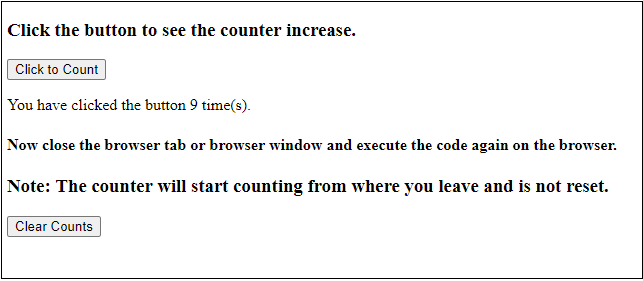
Output 2
Now close the window tab and reopen to run the code again. Again, click on the Click to Count button, it will start counting from 10 where you left.
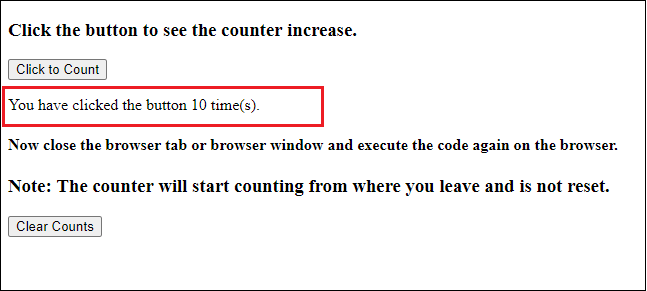
Output 3
Now, click the Clear Count button to clear the stored data. When you again click on the Click to Count button, it will again start with 1.

Clear all records
Clear() method of localStorage is used to clear the entire storage data. When this method invokes, it clears all the records for that domain from the storage. It does not contain any parameters. See the syntax to clear the localStorage:
window.localStorage.clear(); localStorage.clear(); We will use this clear code in below example.
Check localStorage
On the JavaScript console, you can check what is in local storage by typing localStorage command on it. Even if there nothing in localStorage, it has length = 0 inside it.
Command
LocalStorage
Leave a Reply